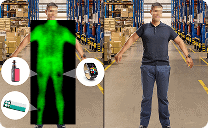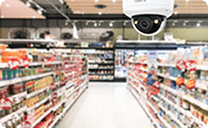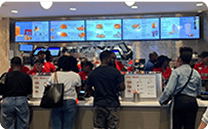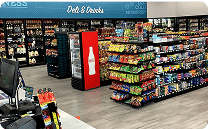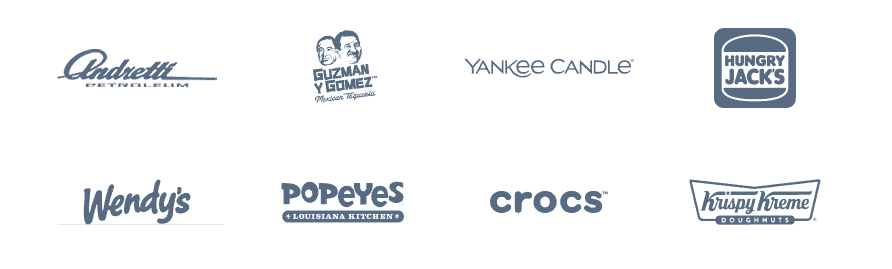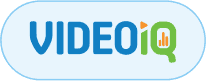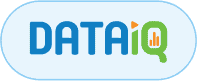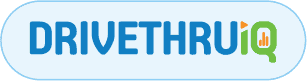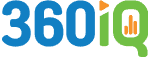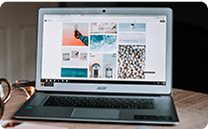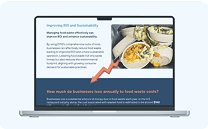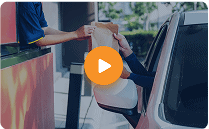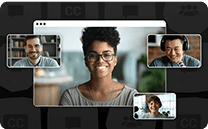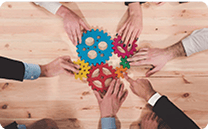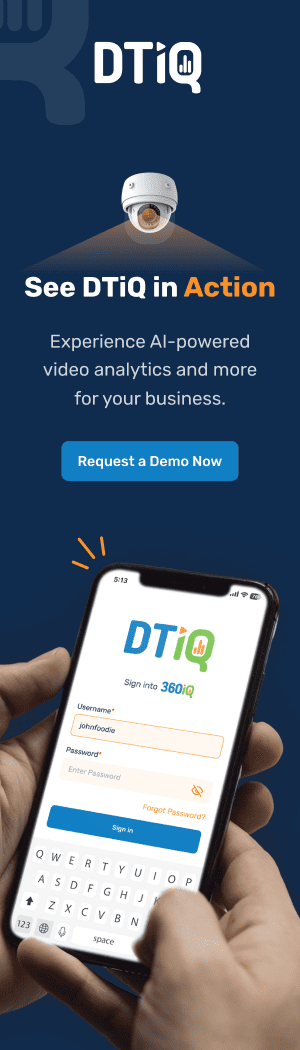In This article
Why Camera Uptime Matters
Security cameras are vital elements of residential and commercial surveillance systems. Whether monitoring your home’s front porch or overseeing an entire retail store, a working camera ensures real-time visibility and recorded evidence. When a camera goes offline, it can create serious vulnerabilities, closing your eyes to trespassers, theft, or other incidents.
Fortunately, security cameras infrequently go offline. When they do, the possible causes include power outages, poor connectivity, and outdated firmware. This post will help you with troubleshooting offline security cameras, understand some common root causes of failed camera connectivity, and implement solutions that can help you stay connected and protected.
Common Reasons Security Cameras Go Offline
Identifying the source of the problem is the first step in any effective security camera troubleshooting process. Here are the top reasons security cameras go offline.
1. Network Connectivity Issues
- Weak Wi-Fi signals or interference can cause cameras to disconnect frequently.
- Router failures or outdated equipment may not support the camera’s bandwidth needs.
- Bandwidth limitations or competition from multiple other streaming devices can affect camera connectivity.
2. Power Failures
- Battery-powered cameras may go offline when batteries are low or completely drained.
- Power surges or circuit overloads can temporarily knock devices offline.
- Unplugged power adapters—intentional or accidental—frequently cause camera disconnection.
3. Firmware and Software Issues
- Outdated firmware can introduce incompatibilities or security flaws.
- Software bugs or crashes can prevent cameras from reconnecting to the network.
- Incorrect configurations, such as IP address conflicts or DNS errors, can lead to disconnection.
4. Hardware Malfunctions
- Damaged cables can interrupt power or data flow, especially in outdoor environments.
- Defective cameras or poorly installed mounting systems can lead to intermittent outages.
- Overheating may also trigger shutdowns, particularly in poorly ventilated locations.
5. Storage and Cloud Sync Problems
- Full Secure Digital (SD) cards or network video recorder (NVR) storage can disrupt or turn off recording functions.
- Cloud service disruptions, whether due to account issues or service outages, can affect camera status and accessibility.
Step-by-Step Troubleshooting Guide
Here’s a comprehensive process for troubleshooting offline security cameras that addresses the most frequent causes.
1. Check the Internet Connection
- Run an internet speed test near the camera using a tool like Speedtest.net.
- Restart your router and modem.
- Reduce network congestion by disconnecting unused devices.
- For Wi-Fi cameras, consider relocating the router or using a Wi-Fi extender.
2. Inspect the Power Supply
- Verify the camera is plugged into a working outlet.
- If the camera is battery-operated, check or replace the batteries.
- Use a surge protector to guard against potentially damaging power fluctuations.
3. Reboot the Camera
- Disconnect the camera from its power supply, wait 30 seconds, and power it back on.
- Reset network settings if the issue persists. This is especially helpful after router changes.
4. Update Firmware & Software
- Use the camera manufacturer’s application or web portal to check for updates.
- Enable automatic software updates if supported.
- Reinstall the camera’s mobile or desktop app if it crashes frequently.
5. Check Cables and Hardware
- Inspect Ethernet cables, power cords, and connectors for signs of damage.
- Ensure connectors are secure and not rusted or corroded.
- Gently clean camera lenses and enclosures to prevent overheating or false alerts.
6. Test Storage and Cloud Services
- If using local storage, verify that your SD card or NVR isn’t full or corrupted.
- Log into your cloud provider account to check service status and storage limits.
- Re-authenticate your account if recent password changes were made.
7. Reset and Reconfigure
- If all else fails, perform a factory reset.
- Reconnect the camera from scratch, following the manufacturer’s setup instructions.
- Record serial numbers and settings in case re-registration is needed.
Tools and Resources for Effective Troubleshooting
The right tools can save you time and improve the accuracy of your troubleshooting efforts. Consider these examples.
- Network Testing Tools: Tools like Wi-Fi Analyzer (Android) or NetSpot (Mac/PC) can help diagnose signal strength and interference.
- Camera Management Software: Most major camera brands (like Reolink, Arlo, and Hikvision) offer mobile apps or web-based dashboards that provide live views, logs, and settings management.
- Diagnostic Logs & Alerts: Many cameras maintain logs that display connection attempts, reboots, and firmware errors. Enable push notifications or email alerts to detect when your camera goes offline.
- Manufacturer Guides & Tech Support Forums: Visit support pages like Reolink’s troubleshooting guide for model-specific advice.
Tips for Preventing Offline Security Cameras
Avoid repeat issues by adopting these proactive tips for preventing offline security cameras:
- Use Wired Connections
Opt for Ethernet-connected cameras instead of Wi-Fi, especially in critical areas like entrances or cash registers. - Invest in Power Backup
A UPS (Uninterruptible Power Supply) or battery backup can keep cameras running during outages. - Enable Automatic Firmware Updates
This ensures your system stays secure and bug-free without manual intervention. - Maintain Regular Cleaning & Inspections
Outdoor cameras should be cleaned quarterly and checked for weather damage, especially after storms. - Cloud Storage with Redundancy
Choose providers that offer redundant data centers and local caching to prevent loss of recording footage during outages.
When to Call for Professional Help
Despite your best efforts, you will likely face situations you cannot resolve on your own. Here are examples of situations that call for professional assistance.
- Offline status persists after trying all troubleshooting steps.
- You suspect physical damage, such as a cracked lens, a damaged circuit board, or corroded wiring.
- You manage cameras across multiple locations and notice widespread or coordinated outages.
- You need help configuring advanced security systems, like multi-site NVRs or business-grade surveillance networks.
Certified installers and IT security professionals can run diagnostics, replace faulty hardware, and ensure your setup meets technical and legal standards.
Conclusion: Stay Ahead of Security Gaps
Keeping your cameras online isn’t just a matter of convenience. It’s a critical part of maintaining security. From power supply checks to firmware updates, following a structured security camera troubleshooting plan can resolve most offline issues before they escalate.
To recap:
- Address network, power, and hardware issues as primary culprits.
- Leverage manufacturer tools, support resources, and system logs for insights.
- Implement preventive measures, including battery backups, auto-updates, and routine maintenance.
- Know when it’s time to bring in the professionals.
Applying the troubleshooting offline security cameras checklist will help you fix connectivity, power, or software issues fast with these expert tips and step-by-step guides. Practicing regular maintenance will ensure your surveillance system stays active when you need it most. Contact us for more information.